Print Like a Pro: Tips for Perfect Game Copies
I'm thrilled that you're ready to play some of my fun printable games for seniors. To ensure a smooth and delightful gaming experience, here are some handy printing tips to help you print like a pro.
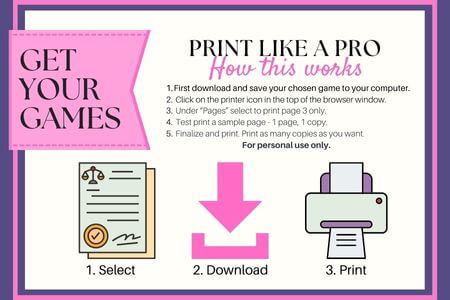 10 Steps to Print Like a Pro @grannymaze
10 Steps to Print Like a Pro @grannymazePrint Like a Pro: Tips for Perfect Game Copies
Before we get to the step-by-step strategy for you to print with precision, consider these things:
1. Quality Matters
Opt for high-quality paper to enhance the durability and feel of your game materials. A slightly thicker paper stock can make the game cards more substantial and enjoyable.
TO PRINT LIKE A PRO
For high-quality printing results do not download the game files that you wish to print onto your devices. The images get reduced resulting in a poor quality finished product.
2. Colorful or Not
If your printer allows, use a color option for printing. The vibrant colors in our games are designed to add an extra layer of fun and engagement. However, if black and white is your preference, the games will still be a blast!
3. Adjust Printer Settings
Check your printer settings before hitting the print button. Select the appropriate paper type and ensure the print quality is set to a level that suits your preferences. More details are below for size and orientation.
4. Double-Sided Magic
Some of our games may have double-sided elements. Make sure your printer is set up for double-sided printing if you want to maintain the surprise and challenge of these features.
5. Trimming for Precision (Optional)
Precision matters! After printing, you may need to use a paper cutter or scissors to neatly trim cards or the edges. This not only makes the games look more professional but also ensures they fit perfectly into your gaming space.
6. Lamination for Longevity (Optional)
For an extra layer of protection, consider laminating the game cards. This can be particularly useful if you plan to reuse the games or share them with friends.
7. Test a Sample
This is really important and often missed. Before committing to a full print run, consider printing a sample page. This allows you to check colors, formatting, and overall print quality, ensuring you're delighted with the final result.
Now let's get to the step-by-step process for flawless printing.
Steps for Flawless Printing
Downloading and saving your game(s) from Granny Maze is super easy, but sometimes technology can challenge us. So here are the steps you can follow if you're having a senior moment!
As there are so many devices available to us, I will just be taking you through printing from a desktop computer. And as I mentioned above, I do not recommend printing from any device other than a desktop or laptop computer due to the reduced quality of images.
Follow these tips for a seamless experience:
1. Download and Save
Begin by downloading the PDF of your chosen game from Granny Maze.
Save the file to your computer in a location that's easily accessible. Avoid relying on the browser view; manually save the PDF for convenient access. You can save the file as another name (rename it) so you will recognize it later.
Quick note: if you do decide to download a game to your phone, it should be in your 'Files' folder. But different phones all have their own automatic download location, so make sure you'll know where to find it.
2. The Window Open in Your Browser
The download should open automatically in a browser window. At the top right of the screen, you should see a printer icon. Click on that icon and a printing preferences window should appear. It is in this window that you make all your adjustments. Always start with just one copy.
3. Adjust for Color Preferences
Customize the print settings based on your color preferences.
Consider whether you want to print in color, greyscale, or black and white.
4. Preview and Adjust
Take a moment to preview the document within your PDF viewer and make any necessary adjustments.
My games are US letter size (8.5" x 11"), and that prints fine on A4 (8.3" x 11.7"). In metric that's US Letter (21.6 cm x 27.9 cm) and A4 (21 cm x 29.7 cm).
Please make sure that your printer settings are set to 'portrait' orientation and select 'fit to size'.
5. Test One Page First ** Important **
Before a full print run, always test print a sample page - 1 page, 1 copy.
In the printer window under “Pages” select to print page 3 only. That should be the first game page after the cover and the introduction page. Do not print the cover or introduction page to test your game pages.
Check colors, formatting, and overall print quality to guarantee satisfaction with the final result.
6. Finalize Print Settings
Once satisfied with the sample, finalize your print settings for the full run.
7. Click 'Print'
Click the 'Print' button to start the printing process. Make sure you have enough paper loaded.
8. Precision Trimming
After printing, you may need to use scissors or a paper cutter to trim cards or the edges with precision.
This step adds a professional touch and ensures the game components fit perfectly.
9. Consider Laminating (Optional)
For added durability, think about laminating your game cards.
This step is especially beneficial if you plan to reuse the games or share them with friends.
10. Ready to Play
Your Granny Maze printable game is now ready to bring joy and mental stimulation to your day, and or game night.
Now that you're armed with these printing tips, go ahead and bring these funtastic games to life on paper. And please remember to test print a sample page to guarantee the best colors, formatting (size), and overall print quality.
May your gaming experience here become a huge part of your dedication to improving your brain health and mental agility through enjoyment!
On a serious note – while sharing is caring, these games are for personal use only. Commercial activities, distribution, or resale are strictly prohibited.
